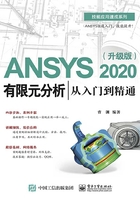
4.1 定义单元属性
单元属性有如下几种:单元类型(TYPE)、实常数(REAL)、材料特性(MAT)。
ANSYS 2020提供了约两百种单元类型,按照其应用的场合分为结构单元类型、热单元类型、电磁单元类型、耦合场单元类型、流体单元类型、网格划分辅助单元类型、LS-DYNA单元类型,按照其可用的维度分为平面单元类型(二维)、空间单元类型(三维)。
以结构单元类型为例,常用的有二维梁单元类型(BEAM3)、二维杆单元类型(LINK1)、三维梁单元类型(BEAM4)、三维结构实体单元类型(SOLID45)等。
每种单元类型都有属于自己的唯一编号,如二维杆单元类型LINK1的编号为1。
运行ANSYS 2020,在命令输入框中输入如下命令流并按Enter键,生成的模型如图4-1所示。



图4-1 生成的模型
在GUI的主菜单中选择Preprocessor>Element Type>Add/Edit/Delete命令,弹出Element Types对话框,单击Add按钮,如图4-2所示,弹出Library of Element Types对话框,如图4-3所示。

图4-2 Element Types对话框

图4-3 Library of Element Types对话框
在Library of Element Types对话框中,在第一个列表框中选择Solid选项,在第二个列表框中选择Brick 8 node 185选项,单击OK按钮,即可在Element Types对话框中显示已选择的单元类型,如图4-4所示。关闭Element Types对话框,至此完成单元类型SOLID185的定义。
重复上述操作,定义单元类型LINK180及BEAM188。定义的所有单元类型如图4-5所示。

图4-4 在Element Types对话框中显示已选择的单元类型

图4-5 定义的所有单元类型
在GUI的主菜单中选择Preprocessor>Real Constants>Add/Edit/Delete命令,弹出Real Constants对话框,如图4-6所示,单击Add按钮,弹出Element Type for Real Constants对话框,如图4-7所示。

图4-6 Real Constants对话框

图4-7 Element Type for Real Constants对话框
在Element Type for Real Constants对话框中,在Choose element type列表框中选择Type 2 LINK180选项,单击OK按钮,弹出关于LINK180单元类型的Note对话框,如图4-8所示,表示LINK180单元类型不再支持实常数属性设置。以前的版本是支持的,这一点是ANSYS 2020中的变化,单击Close按钮,关闭该对话框。

图4-8 关于LINK180单元类型的Note对话框
在Element Type for Real Constants对话框中,在Choose element type列表框中选择Type 3 BEAM188选项,单击OK按钮,弹出关于BEAM188单元类型的Note对话框,如图4-9所示,表示BEAM188单元类型不需要实常数。

图4-9 关于BEAM188单元类型的Note对话框
根据图4-9可知,并非每种单元类型都需要定义实常数,在选择单元类型时应仔细查阅文档,充分了解该单元类型需要设置的参数。
在GUI的主菜单中选择Preprocessor>Material Props>Material Models命令,打开Define Material Model Behavior窗口,如图4-10所示。

图4-10 Define Material Model Behavior窗口
在Define Material Model Behavior窗口中,在Material Models Available列表框中选择Structural>Linear>Elastic>Isotropic选项,弹出Linear Isotropic Properties for Material Number 1对话框,设置EX(弹性模量)=2.1e11、PRXY(泊松比)=0.27,如图4-11所示,单击OK按钮。

图4-11 Linear Isotropic Properties for Material Number 1对话框
在Define Material Model Behavior窗口中,在Material Models Available列表框中选择Structural>Density选项,弹出Density for Material Number 1对话框,设置DENS(密度)=7800,如图4-12所示,单击OK按钮。

图4-12 Density for Material Number 1对话框
关闭Define Material Model Behavior窗口,至此完成了单元属性的定义。