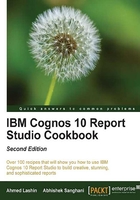
Showing/hiding prompt controls at runtime
Let's say a report shows sales quantity by product line and order method type. Users need to filter on either product line or order method type, any one at a time.
They would like a facility to select which prompt they would want to filter on, and depending on the selection, the prompt should appear.
Getting ready
Create a list report that shows product lines, order method types, and sales quantity. Create two options filters—one on product lines and the other on order methods.
How to do it...
In this recipe, we will use JavaScript to control showing or hiding a prompt based on the selection of another prompt. To do this, perform the following steps:
- We will start by creating prompts for both the filters. For that, add a prompt page and add two value prompts. Use the prompt wizard to connect them to the parameters (product line and order method).
- Set the Hide Adornment property of both the prompts to Yes.

- Now drag an HTML item just before the product line prompt. Define it as follows:
<Input type = radio Name = r1 title= "Click me to select Product Line..." Value = "PL" onclick= "radioSelect(this)">Product Line <Input type = radio Name = r1 title= "Click me to select Order Method..." Value = "OM" onclick= "radioSelect(this)">Order Method <span id = 'ProductSpan'>
- Now add another HTML item between the product line prompt and order method prompt. Define it as
</span> <span id = 'OrderSpan'>. - Finally, add a third HTML item after the order method prompt. Define it as follows:
</span> <script> var fW = (typeof getFormWarpRequest == "function" ?getFormWarpRequest() : document.forms["formWarpRequest"]); if ( !fW || fW == undefined) { fW = ( formWarpRequest_THIS_ ?formWarpRequest_THIS_ : formWarpRequest_NS_ );} var theSpan = document.getElementById("ProductSpan"); var a = theSpan.getElementsByTagName('select'); for( var i = a.length-1; i >= 0; i-- ) { var ProductBox = a[i]; ProductBox.style.display = 'none'; } theSpan = document.getElementById("OrderSpan"); a = theSpan.getElementsByTagName('select'); for( var i = a.length-1; i >= 0; i-- ) { var OrderBox = a[i]; OrderBox.style.display = 'none'; } function radioSelect(rad) { if (rad.value == "PL") /* Hide OrderBox and show ProductBox */ { ProductBox.style.display = ''; OrderBox.style.display = 'none'; } else if (rad.value == "OM") /* Hide ProductBox and show OrderBox */ { ProductBox.style.display = 'none'; OrderBox.style.display = ''; } else /* Hide both controls */ { ProductBox.style.display = 'none'; OrderBox.style.display = 'none'; } } </script>Now your prompt page will look like the following screenshot in Report Studio:

- Run the report to test it. You will see two radio buttons. Depending on which one you select, one of the prompts will be visible as shown in the following screenshot:

How it works...
This recipe works in three parts. First, we defined the radio buttons in the HTML item. This is our own code, so we can control what happens when users select any of the radio buttons.
Tip
Before explaining how this recipe works, I would like the readers to know that it is possible to achieve the required functionality using conditional blocks instead of JavaScript. You would use the auto-submit functionality of the radio button prompt, which will then cause the conditional block to show the appropriate prompt.
Then, we wrapped both the prompts into spans so that we can capture them in the JavaScript and manipulate the properties.
Finally, we wrote the JavaScript to toggle the display of prompts depending on the radio button selection.
There's more...
When the prompt is hidden through the style.display property, the adornments aren't hidden. That is why we set the adornments to off in step 2.
When the visibility of a control is turned off, the control is still present on the form and the selected value (if any) is also submitted in the query when the user clicks on the Finish button.
Hence, it is preferred that we reset the selection to index(0) when a prompt is hidden. For information on how to select a value through JavaScript, please refer to the Defining dynamic default values for prompts recipe of this chapter.