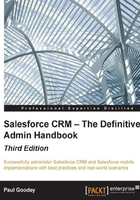
Password management
You have the following options to reset passwords for users in Salesforce CRM:
- Resetting passwords
- Expiring passwords
Resetting passwords
If users have forgotten their password, they can click on the Forgot your password? link on the Salesforce CRM login page, which presents them with a screen to enter their username, as shown in the following screenshot:

The user will then receive an e-mail from Salesforce that contains a new password link that will require them to answer a previously set security question, (such as Where were you born? ) before their password is reset, and then they can log in to Salesforce.
To reset a user's password, navigate to Setup | Manage Users | Users. Now, select the checkbox next to the user's name.
Optionally, to change the passwords for all currently displayed users, check the box in the column header to select all rows.
Click on Reset Password to have a new password e-mailed to the user(s).
Expiring passwords
You can expire passwords for all users any time to enforce extra security for your organization. After you expire passwords, users might need to activate their computers to successfully log in to Salesforce (see the previous chapter).
To expire passwords for all users except those with the Password Never Expires permission, navigate to Setup | Security Controls | Expire All Passwords. Now, select the Expire all user passwords checkbox and then click on Save.
The next time each user logs in, they will be prompted to reset their password.