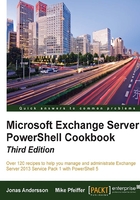
Introduction
If you are like many other administrators, you would probably spend the majority of your time performing recipient-related management tasks when dealing with Exchange. If you work in a large environment with thousands of recipients, to create, update, and delete recipients will probably be a cumbersome and time-consuming process. Of course, the obvious solution to this is to use the Exchange Management Shell. By utilizing the Exchange Management Shell, you can automate all of your recipient management tasks and drastically speed up your work.
The concept of an Exchange recipient is more than just a user with a mailbox. An Exchange recipient is any Active Directory object that has been mail-enabled and can receive messages within the Exchange organization. This can be a distribution group, a contact, a mail-enabled public folder, and so on. These object types include inpidual sets of cmdlets that can be used to completely automate the administration of the Exchange recipients in your environment.
The goal of this chapter is to show you some common solutions that can be used when performing day-to-day recipient management from the shell. Quite often, Exchange recipients are provisioned or updated in bulk through an automated process driven by a PowerShell script. The recipes in this chapter will provide solutions for these types of scripts that you can use right away. You can also use these concepts as a guide to build your own scripts from scratch to automate recipient-related tasks in your environment.
Performing some basic steps
To work with the code samples in this chapter, we'll need to launch the Exchange Management Shell using the following steps:
- Log on to a workstation or server with the Exchange Management tools installed.
- Open the Exchange Management Shell by navigating to Start | All Programs | Exchange Server 2013.
- Click on the Exchange Management Shell shortcut.
If any additional steps are required, they will be listed at the beginning of the recipe in the Getting ready section.
Tip
Remember to start the Exchange Management Shell using Run as administrator to avoid permission problems.
In this chapter, notice that in the examples of cmdlets, I have used the back tick (`) character to break up long commands into multiple lines. The purpose of this is to make it easier to read. The back ticks are not required and should only be used if needed.