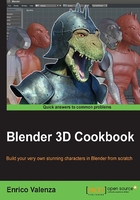
Using the Shrinkwrap modifier to re-topologize the mesh
Sometimes, the Snap tool is not enough or can be quite difficult to use because of a particular shape of the high resolution mesh; in these cases, the Shrinkwrap modifier can be very handy.
Getting ready
Basically, the usage of this method is all in the preparation of the modifier:
- Assign the Shrinkwrap modifier to the Gidiosaurus_lowres mesh and, in the modifier stack, move it before the Subpision Surface modifier.
- Click on the Target field to select the Gidiosaurus mesh item and leave the Mode option to Nearest Surface Point (this seems to be the more efficient mode for this task; by the way, you can experiment with the other two modes that can reveal themselves useful in other situations).
- Enable the Display modifier in Edit mode and Adjust edit cage to modifier result buttons (the penultimate one and the last one to the right, with the cube and four selected vertices image and with the upside-down triangle and three vertices image, respectively) and the Keep Above Surface item.
- In Edit Mode, if it's necessary to make the low resolution mesh more easily visible against the high resolution one, change the Offset value to 0.001.
- Having the X-Ray item still active, go to the Shading subpanel under the Properties 3D view sidepanel and check the Backface Culling item:

The Shrinkwrap modifier panel
How to do it…
In Edit Mode, select, extrude, and move the vertices as required! The Shrinkwrap modifier will take care of keeping the vertices adhering to the target mesh surface.
If you are having issues, such as vertices jumping everywhere as you try to move them, try to disable the Snap tool. This is not always the case, but sometimes the combination of both the tool and the modifier can give unexpected results; other times, it can be the opposite.

Extruding and cutting an edge-loop under the Shrinkwrap modifier
Remember that if you are using this method to re-topologize, at the end of the process, you must apply the Shrinkwrap modifier.
Also, save the file.