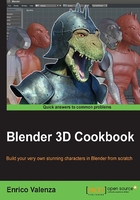
Preparing the scene for polygonal modeling
Coming from a sculpting session, our .blend file must first be prepared for the polygonal modeling, verifying that the required add-ons are enabled and all the character's parts are easily visible and recognizable; for this, even though the topic of Materials is complex and there will be an entire chapter dedicated to it later in this book, we are going to assign basic materials to these parts so that they have different colors in the 3D viewport.
Getting ready
First, we are going to look for the LoopTools add-on, an incredibly useful script by Bartius Crouch that extends the Blender modeling capabilities (and that also has other functionalities, as we'll see in the next chapter about retopology); this add-on is provided with the official Blender release, but still must be enabled. To do this, follow these steps:
- Start Blender and call the Blender User Preferences panel (Ctrl + Alt + U); go to the Addons tab.
- Under the Categories item on the left-hand side of the panel, click on Mesh.
- Check the empty little checkbox on the right-hand side of the Mesh: LoopTools add-on to enable it.
- Click on the Save User Settings button at the bottom-left of the panel to save your preferences and close the panel:

The Blender User Preferences panel
- Open the
Gidiosaurus_Dynatopo_Sculpt.blendfile.
How to do it…
Now, we can start with the scene setup:
- Click on the 11th scene layer button (the first one in the second row of the first-left layer block of Visible Layers in the toolbar of the 3D window) to make it the only one visible (or else, just put the mouse pointer on the 3D viewport and press the Alt + 11 keys; the Alt button is to allow for double digits).
- Press Shift + left-click on the 13th button to multiactivate it (or use the Shift + Alt + 13 shortcut).
- Go to the Outliner and click on the little grayed arrow icons on the side of the Eyes, Fangs and Talons items to make them selectable again.
- If not already present, show the Properties 3D window sidepanel (N key) and go to the Shading subpanel; uncheck the Matcap item:

Disabling the Matcap item
- Select the Gidiosaurus mesh; go to the Material window under the main Properties panel to the right and click on the New button to assign a material (note that, at least at the moment, we are using the default Blender Internal engine); click on the Diffuse button and change the color to RGB 0.604, 0.800, 0.306 (a greenish hue, but in this case you can obviously choose any color you wish). Double left-click on the material name inside the data block slot to rename it as
Body. - Select the Eyes object and again in the Material window under the main Properties panel to the right, click on the New button to assign a new material; click on the Diffuse button and this time change the color to RGB 0.800, 0.466, 0.000. Rename the material as
Eyes. - Select the Fangs object and repeat the process; change the diffuse color to RGB 0.800, 0.697, 0.415. Rename the material as
Enamel. - Select the Talons object and go to the Material window under the Properties panel to the right; click on the little arrows on the left-side of the New button and from the pop-up menu, select the
Enamelmaterial:
Assigning a material and choosing a color
- Go to the UV/Image_Editor window on the left-hand side of the screen and press Shift + left-click on the X icon on the right-hand side of the data block name to get rid of the
gidiosaurus_trequarters.pngimage. Then, click on the Open button, browse to thetemplatesfolder, and load thegidiosaurus_armor1.pngimage. - Save the file as
Gidiosaurus_modeling.blend.
The armoured character's image loaded in the UV/Image Editor for reference
How it works…
We have deselected the Matcap view, assigning also differently colored basic materials to the four parts making up the character's mesh (body, eyes, fangs, and talons) to have a clearer way of differentiating the different pieces of the mesh. Then, we have replaced the template we used as reference for the sculpting of the Gidiosaurus body with a new one showing the armor as well (in the templates folder there are actually two slightly different versions of the armor; we chose the first one).
We have also activated the 13th scene layer to be ready for the modeling of the armor (in the 11th we have the character's mesh and in the 12th we have the fangs, talons, and eyes).
Note that, in this cookbook, I will always specify scene layers to indicate the 20 3D layers accessible from the buttons on the viewport toolbar and distinguish them from other types of layer systems present in Blender, such as for the bones or the Grease Pencil tool and so on.