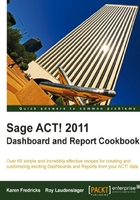
In any report that includes activities, there are special filtering options for the activities. For this task, we will be using the Activities report.
- From any screen in the ACT! program, click on Reports in the navigation bar on the left side of the screen.
- In the Report List, double-click on the Activities report.
- Click the radio button next to All Contacts.
- Check Exclude 'My Record'.
- Click the dropdown for Send the report output to and select Preview.
- Click the radio button for All users.

- Click on the Activity tab and follow these steps:
With the Activities report, the Define Filters dialog has an additional tab. Besides the General tab there is an Activity tab. This tab provides additional filtering for the report. The General tab provides filter selections based on the contact record. This is the primary filtering for the report because the filters here decide which contact record to include in the report. Because we selected the All Contacts filter option, the report initially will include all the contacts in the database except for the user's My records.
The contact activities have a one-to-many relationship with the contact record so there can be several activity entries linked to the contact record. The Activity tab allows setting additional filters for those records and if no linking records are found the contact will be excluded.
In the Activity tab, there are checkboxes that, unchecked, allows excluding specific activity types from the report. When the Custom checkbox is unchecked, the associated dropdown is disabled. The Date range filter allows limiting the activities included to a specified date range. The dropdown provides several common date range options and the custom button opens a start and end calendar so that any date range you might need can be specified. The Use data managed by filter allows you to select notes entered by all users, a single user or a combination of users. There is also a checkbox to include or exclude cleared activities.
While activities are generally used for planning and keeping appointments, once the activity is completed and cleared, it remains in the database as a cleared activity. The Date Range settings allow you to set either a future date range or a past date range. It would be assumed that when you view a future date range, there wouldn't be any cleared activities. However, if you want to review past activity, you would want to make sure the Include cleared activity checkbox was checked.
